Step 1: Install the PHP Debug in your vs code.
Step:2 Open your Xampp and click on config and open the php.ini File
Step:3 copy the code and past your php.ini file.
Step 4: Install XDebug. Online Wizard helps you, just post here phpinfo() data. Save in phpinfo.php this:
<?php phpinfo(); ?>
then open in browser localhost/phpinfo.php
Step 5: copy everything you see (Ctrl+A then Ctrl+C) to wizard. It shows you obtained info and steps to do:
Step 6: Generate the debugging form wizard
[XDebug]
xdebug.remote_enable = 1
xdebug.remote_autostart = 1
xdebug.mode = debug
xdebug.start_with_request = yes
xdebug.client_port = 9000
zend_extension = C:\xampp\php\ext\php_xdebug-3.0.2-7.3-vc15-x86_64.dll
Error
Output

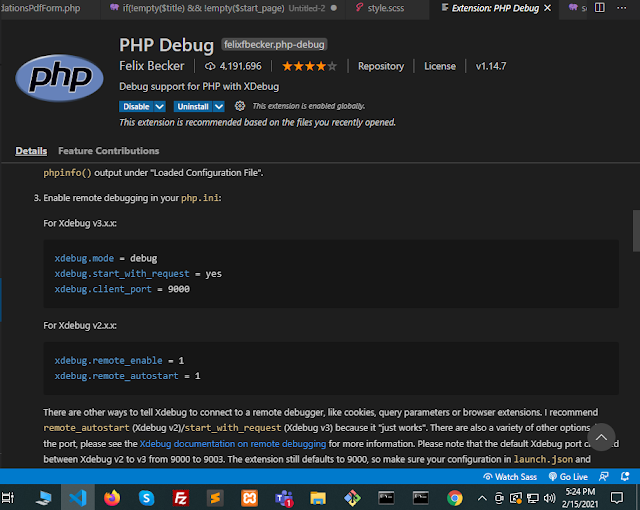














For new 7.4 vesion
ReplyDeletexdebug.mode = debug
xdebug.start_with_request = yes
zend_extension = C:\xampp\php\ext\php_xdebug-3.1.1-7.4-vc15-x86_64.dll
[XDebug]
ReplyDeletexdebug.mode = debug
xdebug.start_with_request = yes
zend_extension = xdebug